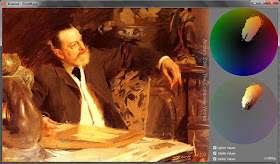
Here is a painting by Anders Zorn, showing the narrow range of colors used in the picture. The scheme is centered in yellows and oranges. The "extra-gamut" colors (colors that don't appear in the scheme) are magenta, blue, cyan, and green.

This image has a wider gamut, extending across neutral gray at the center of the circle. It has full intensity yellows and reds as well as some cyan, green, and violet. The gamut doesn't reach all the way to the outer edges of the circle because some hues are only partially saturated.
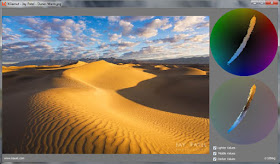
Here's a fine example of a complementary gamut, a narrow slice of the color wheel from orange to cyan-blue.
The gamut mapping idea is useful both for analyzing color schemes, as we see here, but also for generating the color schemes that you want for your picture.
------
Further reading and exploration
Christian Romero's KGamut (samples) and free download (It works in Windows with Linux and WINE and it worked fine - openSUSE 12.2. ;-)
There are other digital tools at Live Painting Lessons
There's more about gamut mapping in my book Available on Amazon
Previously on GurneyJourney:
Gamut Masking, Part 1Gamut Masking, Part 2

Cool :)
ReplyDeleteCan't wait to test it on old masters haha!
I did the free download because I could not get the sample to do anything. After I downloaded it, I found it was a windows application so it doesn't work on my Mac. :( Too bad, because it looks like a very cool application.
ReplyDeleteBlog reader wasn't able to leave a comment, but he explained: "I've got some news that you may want to share with your other visitors.
ReplyDeleteI tested the gamut masking tool for Windows with Linux and WINE and it worked fine - openSUSE 12.2. ;-)"
Thanks for posting this James. This is very interesting to use on my own paintings. I suppose this is a good way to check the color harmony of your paintings?
ReplyDelete:) It is awful nice of you to always mention any linux builds.
ReplyDeleteWas dreaming of such a tool since I read your book ! Thanks to you and to Christian !
ReplyDeleteI had to download on Windows XP,...Windows 7 and Malware wouldn't accept it. Also, it doesn't pull from Photoshop, so I then dragged from a file a copy of W. Homers' Gloucester Harbor and the gamut worked fine... Hope to use this more, and thanks for the info.
ReplyDeleteJohn
Installed this on win 7, works super fine! Thanks a ton James and Romero.
ReplyDeleteAs certain digital image formats (i.e. JPEG) are 'lossy', they may provide incorrect readings.
ReplyDeleteAlthough I only have macs I learned a lot from this post. I tend to put a wide range of colors into my work. But when I don't I usually end up with a stronger painting. The images in the post, especially the photo of the desert scene, really drive the point home that we're not seeing as wide a range of colors as we think we see in a scene selected as being beautiful. From that I think I might be able to restrain myself when I look down at my palette and have only mixed a few colors. I realize I can keep going back to those limited blobs of color and get everything I need.
ReplyDeleteMichael, well said. As with so many other art forms, it's all about getting the most out of limitations.
ReplyDeleteEverybody, thanks for the tech feedback. And thanks for creating the tool, Cristian. Let me know if you have a website you'd like me to link to.
='D My website is http://www.kauel.com
ReplyDeleteThanks a lot James for this post and everybody for the feedback, I'll make a better version as soon as possible.
As Michael said it's impressive that a very limited palette can achieve amazing results. Since I read "Color and Light" I became interested on Velazquez, Sorolla and Zorn palettes, so I built KGamut to analyze some of their paintings.
I forgot to mention that you can save the generated gamut maps with right click over them, and you can associate the jpg, jpeg, png or bmp files to "open with" KGamut.exe if you need.
Can someone put this up on Dropbox or Mediafire or something? There must be some many people trying to download it right now that his website is downloading super-slow.
ReplyDeleteWhat an amazing tool!
ReplyDeletethanks a lot.
This is a fantastic tool Christian, unfortunately I am a Mac user, any plans to develop the same for the Mac family?
ReplyDeleteI'm just starting off in the realm of color via digital medium and can see the value in applying these principles there.
ReplyDeleteThank you for making time to create the book.
Hilaire Gagne
a new version of KGamut has been released with some new useful features like color picker and more.
ReplyDeleteFree download here (Windows Only)
http://cr10blog.blogspot.com/2013/07/kgamut-20.html
I'm years late, but I still wanna ask something. What is the difference between the top and bottom wheel? I don't quite get it
ReplyDeleteI know I'm years late, but I wanna ask. What's the difference between the top and bottom color wheels? I don't quite get it
ReplyDeleteSean, I think they're just different slices through the color space (a three dimensional volume, with value being the vertical dimension). But if that doesn't make sense, don't worry. The two color wheels are basically saying the same thing.
ReplyDeleteDear Sean, as James said both wheels shows exactly the same information for hue and saturation components of the color. But for value it is different.
ReplyDeleteThe pixels of the bottom wheel contains the same value of the pixels in the image.
All the pixels of the top wheel have a uniform value equals to 0.5, so you can focus more on the hue and saturation components.
Dear Sean, as James said both wheels shows exactly the same information for hue and saturation components of the color. But for value it is different.
ReplyDeleteThe pixels of the bottom wheel contains the same value of the pixels in the image.
All the pixels of the top wheel have a uniform value equals to 0.5, so you can focus more on the hue and saturation components.
Thanks, Cristian. You explained it better than I did (maybe because I didn’t completely understand the difference).
ReplyDelete